Canvas Resources

Logging in with Clever:
Parents can access the Clever portal to help their child login to Canvas and to communicate with teachers. Just go to:
- The IWCS Clever Portal: https://clever.com/in/iwcs
- Login using the information below:
- Student username is the student’s IWCS Email Address
- Student password is the student’s IWCS Email Password
Or download the Canvas Parent Portal app from the Apple Store or Google Play.
Need more help? Contact your child’s teacher first. You can also reach out to the IWCS Tech Help desk at 757-542-3222 (Monday through Friday, 8:00am—4:00pm), or contact Clever directly at https://support.clever.com/hc/en-us
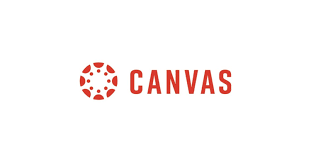
We have compiled resources parents may find helpful for learning more about Canvas. Check out our Parent Tips and Tricks for Canvas. Scroll down for additional links to Canvas resources.
Additional Canvas Resources
What can observers do in Canvas?
- Read course announcements
- See the course assignments page
- Preview course documents
- View the course syllabus
- See course outcomes (learning standards)
- View the course calendar
- Examine their student’s grades on assignments
- Access their student’s conversations
- Communicate with the course instructor
What can observers not do in Canvas?
- Submit assignments
- Read course discussions
- Take quizzes
- Join course groups
- Send messages to students (other than the one they are observing)
- See course rosters
- See unpublished courses
Canvas Tutorial Videos:
Parent Observer Accounts:
Student Accounts:
- Assignments Overview (Students)
- Assignment Submissions (Students)
- Calendar Overview (Students)
- Canvas Overview (Students)
- Canvas Student App
- Chat (Students)
- Collaborations Overview (Students)
- Dashboard Overview (Students)
- Discussions Overview (Students)
- ePortfolios (Students)
- Feedback Overview (Students)
- Files Overview (Students)
- Grades (Students)
- Groups Overview (Students)
- Quizzes (Students)
- New Quizzes Overview (Students)
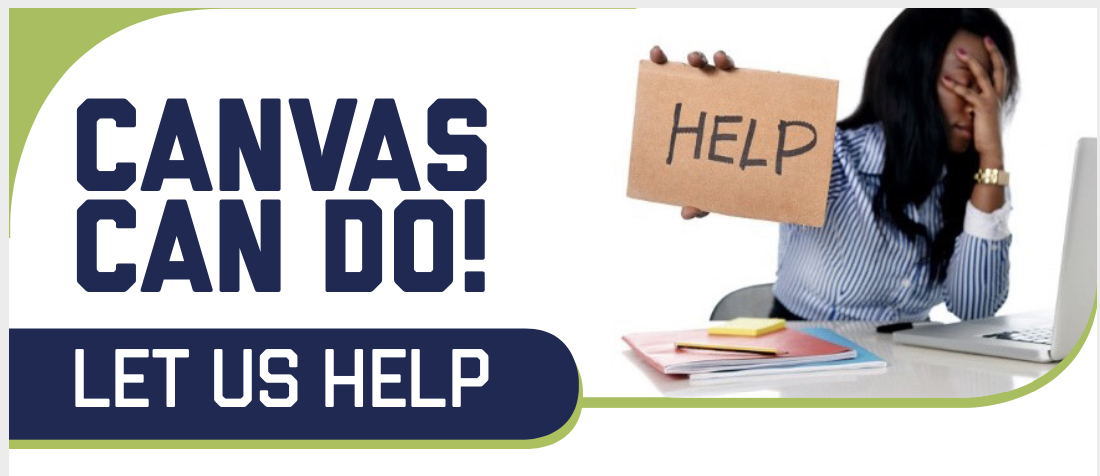
Canvas Can Do for Parents-iPad
Watch this webinar to learn how to use Canvas on the iPad. It was recorded on Tuesday, September 29th from 7-8 p.m.
Canvas Can Do for Parents-Chromebook
Watch this webinar to learn how to use Canvas on the Chromebook. It was recorded on Wednesday, September 30th from 7-8 p.m.
Canvas Can Do for Parents-MacBooks
Watch this webinar to learn how to use Canvas on the MacBook. It was recorded on Thursday, October 1st from 7-8 p.m.
 How to Submit an Assignment In Canvas on an iPad
How to Submit an Assignment In Canvas on an iPadThe following videos will show you how to submit an image, media recording, PDF, or Google Assignment to Canvas on an iPad. This is for students in Grades PreK, K, 1st, 2nd and 3rd.
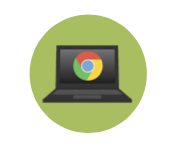 How to Submit an Assignment In Canvas on a Chromebook
How to Submit an Assignment In Canvas on a ChromebookThe following videos will show you how to submit an image, media recording, PDF, or Google Assignment to Canvas on a Chromebook. This is for students in Grades 4th, 5th, and 6th.
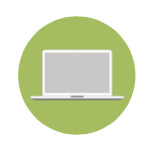 How to Submit an Assignment In Canvas on a Mac Book
How to Submit an Assignment In Canvas on a Mac BookThe following videos will show you how to submit an image, media recording, or Google Assignment to Canvas on a Mac Book. This is for students in Grades 7th, 8th, 9th, 10th, 11th, and 12th.
STAR 360 Resources
This video shows how students in grades 4-12 will participate in STAR 360 testing remotely with their teachers as the proctor.
